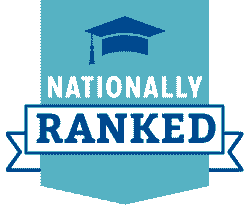Creating Accessible Content
Documents
All documents presented and materials used must be accessible "from the outset" – which means from the point of design or selection. Following are some resources from WebAIM for ensuring document accessibility:
Media and Captioning
All media (i.e., videos, podcasts, etc.) presented and materials used must be accessible. University of Memphis recommends the following practices and resources when it comes to accessible media:
- Choose media that has captions as an option. This is the best and most timely way to ensure access.
- Purchase a captioned version of the media that you want to show.
- Upload your original content to Canvas Studio and create/edit automatic captions. You can request a Canvas Studio training with UM3D staff by emailing them at um3d@memphis.edu.
SensusAccess
SensusAccess is an online document conversion system that converts text and image-based files into more accessible formats. It can also be used to transform text and image-based files into different outputs including audio, Braille, or e-text formats.
SensusAccess is meant to compliment accessibility services. It will not make a document fully accessible, but for images and image-based PDFs, it can create a readable, tagged document that will only require some simple manual additions for full accessibility.
- What can it be used for?
- SensusAcess can be used for accessibility conversions or to convert documents into
alternate formats such as audio, Braille, or e-text.
- Accessibility Conversions: As the primary way this service will be used, image and PDF files can be converted
to more accessible formats (Tagged PDF, Word documents, HTML, etc.) SensusAccess is
an automated tool, so it will not make a document fully accessible, but converting
a document from image-based to text-based will allow most to use the document and
is a good first step toward creating an accessible document.
- Audio: Files can be converted into plain MP3 files using high-quality, customizable computer-generated
text-to-speech voices.
- Braille: Documents can be converted to and from contracted and uncontracted Braille. These documents can be formatted and paginated and delivered as ready-to-emboss files in a variety of digital Braille formats.
- Accessibility Conversions: As the primary way this service will be used, image and PDF files can be converted
to more accessible formats (Tagged PDF, Word documents, HTML, etc.) SensusAccess is
an automated tool, so it will not make a document fully accessible, but converting
a document from image-based to text-based will allow most to use the document and
is a good first step toward creating an accessible document.
- SensusAcess can be used for accessibility conversions or to convert documents into
alternate formats such as audio, Braille, or e-text.
- Who can use it?
- SensusAccess is available to University of Memphis faculty, staff, and students. Users
are free and encouraged to convert as many documents as necessary.
- Instructors are encouraged to utilize the SensusAccess accessibility conversion feature on course
materials posted to Canvas or shared with students to ensure their readability with
screen readers or text readers.
- Staff are encouraged to utilize the SensusAccess accessibility conversion feature to help
ensure that accessible documents are posted to websites. Prior to posting an image-based
file containing text (image or PDF) to a website, staff should run it through the
SensusAccess accessibility conversion feature to create a tagged PDF. From there,
staff will be able to more easily complete the accessibility conversion process by
manually adding a title, language, alt text, headings, and proper hyperlinks, etc.
- Students are encouraged to use SensusAccess to convert inaccessible documents to readable text.
If they prefer to listen to text, they are also encouraged to use SensusAccess to
convert readings for class into MP3s.
- Instructors are encouraged to utilize the SensusAccess accessibility conversion feature on course
materials posted to Canvas or shared with students to ensure their readability with
screen readers or text readers.
- SensusAccess is available to University of Memphis faculty, staff, and students. Users
are free and encouraged to convert as many documents as necessary.
- How to use it?
- Obtaining a converted file through SensusAccess is a simple process. Visit University of Memphis' SensusAccess Conversion Form or use SensusAccess within your courses in Canvas.
- Using the SensusAccess Conversion Form
- Obtaining a converted file through SensusAccess is a simple process. Visit University of Memphis' SensusAccess Conversion Form or use SensusAccess within your courses in Canvas.
-
-
- Choose whether you'd like to convert a File, URL, or Text.
- Upload your file, enter your URL, or copy and paste the text to convert.
- Select your output format (Accessibility conversion, MP3, Braille, etc.).
- Based on your output format, specify your options (ex. for an accessibility conversion,
choose a tagged PDF, Microsoft Word, or Windows text).
- Enter your University of Memphis email address and click "Submit."
- The service will run the conversion and email you the desired output. The amount of
time to get it returned will depend on the size of the file.
- Choose whether you'd like to convert a File, URL, or Text.
-
-
- Using the SensusAccess Canvas Integration
-
-
- Navigate to your desired course in Canvas. Click on SensusAccess.
- Authorize SensusAccess to use your Canvas account by clicking “Authorize.” You will
only need to do this the first time you use SensusAccess in Canvas.
- Choose the file to convert. Please note that only documents from the current course are available for conversion.
- Select your output format (Accessibility conversion, MP3, Braille, etc.).
- Based on your output format, specify your options (ex. for an accessibility conversion,
choose a tagged PDF, Microsoft Word, or Windows text).
- The conversion will start automatically after selecting the desired delivery method
which is campus email.
- The service will run the conversion and email you the desired output. The amount of time to get it returned will depend on the size of the file.
- Navigate to your desired course in Canvas. Click on SensusAccess.
-
- Conversion Results
- The quality of the converted file depends on the quality of the original file. A well
formatted Word document will be properly rendered into the desired output. Conversely,
a scanned document with folds, smudges, tears, underlined or skewed text may not provide
the desired results. If converting this type of document to a text file, it would
be helpful review the converted document to make any necessary adjustments. Further,
while SensusAccecss does a good job converting a variety of input and output types,
it should not be used to convert files with tables or complex formulas.
- The quality of the converted file depends on the quality of the original file. A well
formatted Word document will be properly rendered into the desired output. Conversely,
a scanned document with folds, smudges, tears, underlined or skewed text may not provide
the desired results. If converting this type of document to a text file, it would
be helpful review the converted document to make any necessary adjustments. Further,
while SensusAccecss does a good job converting a variety of input and output types,
it should not be used to convert files with tables or complex formulas.
- Training
- The SensusAccess e-learning course covers how SensusAccess can be used to improve the accessibility of documents and
to make documents easier to work with.
- Module 1: Introduction to the e-learning course
- Module 2: Overview of SensusAccess services
- Module 3: Producing Simple MP3 files
- Module 4: Converting inaccessible and tricky documents
- Module 5: Producing simple e-books
- Module 6: Designing and creating accessible documents
- Module 7: Producing Advanced e-books
- Module 8: Producing DAISY books
- Module 9: Producing Braille
- Module 1: Introduction to the e-learning course
- The SensusAccess e-learning course covers how SensusAccess can be used to improve the accessibility of documents and
to make documents easier to work with.
Please contact Disability Resources for Students at drsbooks@memphis.edu with any questions or requests for additional training.