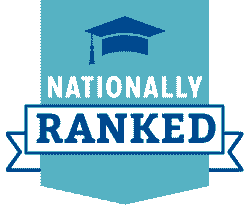Assistive Technology
The Disability Resources for Students office is committed to providing inclusive and equal educational opportunities for disabled students. As part of their dedication, they offer a comprehensive array of software and equipment to ensure that every student has the necessary tools and resources to succeed. Whether it's specialized software or adaptive equipment, the DRS office strives to remove barriers and create an accessible learning environment. By providing these essential resources, the DRS office plays a vital role in empowering disabled students and promoting their academic success. Below are some of the resources available at the UofM.
Below you will find resources for assistive technology within the following categories. Click on a specific category to jump to that section.
![]() Screen Readers / Text-to-Speech
Screen Readers / Text-to-Speech
![]() Screen Magnification & Color Enhancement
Screen Magnification & Color Enhancement
![]() Voice Recognition / Speech-to-Text
Voice Recognition / Speech-to-Text
![]() Assistive Technology Lab (ATL)
Assistive Technology Lab (ATL)
 Screen Readers / Text-to-Speech
Screen Readers / Text-to-Speech
- Read and Write
- Read & Write is a powerful literacy support program that is specifically designed to assist computer users who have difficulties with reading and writing. With features such as text-to-speech, word and sentence construction, and advanced spell checking, this program can greatly enhance users' reading and writing skills. It also includes a host of other tools, such as text and picture dictionaries, Internet tools, pronunciation facilities, word prediction, and research organization tools. Additionally, Read & Write allows users to dictate and edit within Microsoft programs and helps recognize the logical progression of ideas by verbally reading the text to the user and providing a visually, formatted version of the text being dictated.
- This software is available to everyone at the UofM and can be downloaded onto their
computer.
- NVDA (Non-Visual Desktop Access)
- The NVDA screen reader enables blind or visually impaired users to access and interact
with the Windows operating system, as well as many third-party applications. It provides
extensive support for browsing the web using Mozilla Firefox and Google Chrome, working
with the Microsoft Office suite, and using built-in Windows apps. Furthermore, it
can run on secure Windows screens, such as the logon screen, and offers a wide range
of customizable preferences. Refreshable braille displays are also supported over
USB.
- This software is available to everyone at the UofM and can be downloaded onto their
computer.
- The NVDA screen reader enables blind or visually impaired users to access and interact
with the Windows operating system, as well as many third-party applications. It provides
extensive support for browsing the web using Mozilla Firefox and Google Chrome, working
with the Microsoft Office suite, and using built-in Windows apps. Furthermore, it
can run on secure Windows screens, such as the logon screen, and offers a wide range
of customizable preferences. Refreshable braille displays are also supported over
USB.
- JAWS (Job Access with Speech)
- JAWS is a screen reader (text-to-speech) for Windows computers that allows blind and
visually impaired students to read the screen and operate the computer using a keyboard.
JAWS provides speech and Braille output for the most popular computer applications.
It enables the user to navigate the Internet, write a document, read and write emails,
and create presentations.
- The DRS provides students who are approved for this accommodation a take-home copy
of JAWS.
- JAWS is a screen reader (text-to-speech) for Windows computers that allows blind and
visually impaired students to read the screen and operate the computer using a keyboard.
JAWS provides speech and Braille output for the most popular computer applications.
It enables the user to navigate the Internet, write a document, read and write emails,
and create presentations.
- Microsoft Immersive Reader
- Microsoft’s Immersive Reader is a free tool that provides a full screen reading experience.
It has several additional useful functions that can aid in reading. First, the Enhanced
Dictation feature can allow those with difficulty typing to speak their preferred
text aloud, to be effectively typed. The Font Spacing function can enlarge the spaces
between words and lines, as well as shorten lines, allowing those with vision difficulties,
dyslexia, or autism the space necessary to fully comprehend the text. The Parts of
Speech function helps users understand complex sentences. Finally, Read Aloud Math
helps users understand math problems by speaking the equations aloud, bypassing hard
to read math problems.
- Microsoft’s Immersive Reader is a free tool that provides a full screen reading experience.
It has several additional useful functions that can aid in reading. First, the Enhanced
Dictation feature can allow those with difficulty typing to speak their preferred
text aloud, to be effectively typed. The Font Spacing function can enlarge the spaces
between words and lines, as well as shorten lines, allowing those with vision difficulties,
dyslexia, or autism the space necessary to fully comprehend the text. The Parts of
Speech function helps users understand complex sentences. Finally, Read Aloud Math
helps users understand math problems by speaking the equations aloud, bypassing hard
to read math problems.
- VoiceOver
- VoiceOver is a screen reader that is integrated into the Mac operating system enabling users who are visually impaired to control & interact with the Mac.
 Screen Magnification & Color Enhancement
Screen Magnification & Color Enhancement
- ZoomText
- ZoomText Magnifier/Reader is a fully integrated magnification and reading program
designed specifically for Windows users with low vision. It offers screen magnification
of up to 36 times (60 times in Windows 8) and the ability to enhance screen colors
for improved comprehension. Additionally, it provides an audio feature that echoes
typing and essential program activity. Moreover, it can automatically read documents,
web pages, and email to further aid users with low vision.
- The DRS provides students who are approved for this accommodation a take-home copy
of ZoomText.
- ZoomText Magnifier/Reader is a fully integrated magnification and reading program
designed specifically for Windows users with low vision. It offers screen magnification
of up to 36 times (60 times in Windows 8) and the ability to enhance screen colors
for improved comprehension. Additionally, it provides an audio feature that echoes
typing and essential program activity. Moreover, it can automatically read documents,
web pages, and email to further aid users with low vision.
- Fusion
- Fusion is the ultimate accessibility tool for individuals with any level of vision
impairment. It blends ZoomText and JAWS together, and it has flexible, high-quality
speech using Eloquence and Vocalizer Expressive, powerful keyboard access including
navigation on the web, and a wide range of customization options.
- The DRS provides students who are approved for this accommodation a take-home copy
of Fusion.
- Fusion is the ultimate accessibility tool for individuals with any level of vision
impairment. It blends ZoomText and JAWS together, and it has flexible, high-quality
speech using Eloquence and Vocalizer Expressive, powerful keyboard access including
navigation on the web, and a wide range of customization options.
- Ruby 7
- The Ruby 7 HD is the latest addition to the popular handheld magnifier series by Freedom
Scientific. This device boasts a larger screen, higher magnification, and several
new and improved features. One such feature is the innovative PivotCam, which allows
users to see near, far, and everything in between with 3-in-1 video magnification.
This rotating camera is perfect for reading, writing, and quick spotting. Additionally,
the Ruby 7 HD has a bigger 7-inch screen that displays more text and images, making
reading easier and providing up to 24x magnification.
- The DRS office can check out Ruby 7 to students who are eligible for this accommodation.
- The Ruby 7 HD is the latest addition to the popular handheld magnifier series by Freedom
Scientific. This device boasts a larger screen, higher magnification, and several
new and improved features. One such feature is the innovative PivotCam, which allows
users to see near, far, and everything in between with 3-in-1 video magnification.
This rotating camera is perfect for reading, writing, and quick spotting. Additionally,
the Ruby 7 HD has a bigger 7-inch screen that displays more text and images, making
reading easier and providing up to 24x magnification.
 Voice Recognition / Speech-to-Text
Voice Recognition / Speech-to-Text
- Dragon Naturally Speaking
- Dragon Naturally Speaking is an innovative voice recognition (speech-to-text) program
designed to assist individuals who experience difficulty using a standard keyboard
and mouse. This software is available to students through the DRS office and the AT Lab. With Dragon Naturally Speaking, users can easily dictate academic
papers, letters, emails, and instant messages, or browse the Web by simply speaking
instead of typing.
- Additionally, the program allows students to dictate and edit text in most Windows
applications. Users can issue single voice commands to edit, delete, format text,
or control their computers via voice. All student profiles are conveniently saved
on the AT Lab computers, allowing students to build upon a single profile and enabling
the program to become more familiar with their individual style of dictation.
- The DRS provides students who are approved for this accommodation a take-home copy
of this software.
- Dragon Naturally Speaking is an innovative voice recognition (speech-to-text) program
designed to assist individuals who experience difficulty using a standard keyboard
and mouse. This software is available to students through the DRS office and the AT Lab. With Dragon Naturally Speaking, users can easily dictate academic
papers, letters, emails, and instant messages, or browse the Web by simply speaking
instead of typing.
- Read and Write
- Dictate in Microsoft 365
- Dictation lets you use speech-to-text to author content in Office with a microphone and reliable internet connection. Use your voice to quickly create documents, emails, notes, presentations, or even slide notes.
 Notetaking Assistance
Notetaking Assistance
- Glean and Sonocent Audio Notetaker
- Glean is a note-taking app that can be downloaded in a smart phone and PC. It can be used during lectures and presentations to capture audio notes, import PowerPoint slides, and add comments. Glean's phone app can synchronize with the PC app. This makes it easy to switch between taking notes on a phone during a lecture and using a computer to review and add to those notes at home.
- The DRS provides students who are approved for this accommodation a copy of this app.
- Glean Videos:
- Livescribe Smartpens
- The Livescribe smartpen captures everything that you write and everything that is spoken. Inside the pen is a camera that takes a picture of your notes as you write them. It also has a built-in microphone that records what is being said. Once the pen is turned on, the pen will begin taking a picture of the notes that you write. The Livescribe smartpen works with Livescribe dot paper.
- Students who are approved for this accommodation can check out the Livescribe smartpen
and Livescribe paper from the DRS office.
- Digital Audio Recorders
- The DRS office can check out digital audio recorders to students who are eligible for this accommodation. These can be useful for students who may need to record and review lecture information.
 Assistive Listening Devices
Assistive Listening Devices
- Williams Sound Hearing Helper Wireless FM
- An FM system is an innovative wireless device designed to assist people in hearing
better in noisy environments. This specialized device operates by utilizing radio
waves to transmit audio signals directly to the listener, bypassing the need to rely
solely on ambient sound. The FM system comprises a microphone and a transmitter that
are worn by the speaker, and a receiver and coupling device that are worn by the listener.
The transmitter receives the sound and sends it wirelessly to the receiver, which
then converts the signal into sound and transmits it to the listener's ear.
- The DRS office can check out FM system to students who are eligible for this accommodation.
- An FM system is an innovative wireless device designed to assist people in hearing
better in noisy environments. This specialized device operates by utilizing radio
waves to transmit audio signals directly to the listener, bypassing the need to rely
solely on ambient sound. The FM system comprises a microphone and a transmitter that
are worn by the speaker, and a receiver and coupling device that are worn by the listener.
The transmitter receives the sound and sends it wirelessly to the receiver, which
then converts the signal into sound and transmits it to the listener's ear.
- Williams Sound Pocketalker Ultra
- This innovative technology is ideal for use in one-on-one or small group conversation
settings where clarity and ease of hearing are crucial. the Pocketalker Ultra System
can significantly improve the user's ability to understand and engage in conversation.
The DRS office can check out Williams Sound Pocketalker to students who are eligible
for this accommodation.
- Please contact Disability Resources for Students at drsbooks@memphis.edu with any questions or requests for additional training.
- This innovative technology is ideal for use in one-on-one or small group conversation
settings where clarity and ease of hearing are crucial. the Pocketalker Ultra System
can significantly improve the user's ability to understand and engage in conversation.
The DRS office can check out Williams Sound Pocketalker to students who are eligible
for this accommodation.
 Assistive Technology Lab (ATL)
Assistive Technology Lab (ATL)
Disability Resources for Students runs an Assistive Technology Lab (ATL or AT Lab) located in the Learning Commons on the first floor of McWherter Library.
The ATL is open to any student registered with DRS after they have gone through an orientation and have had a special password set. The ATL contains state-of-the-art assistive hardware and computers with assistive software. The computers also are configured with internet access and software equivalent to other University TigerLAN Labs.
The ATL is open the same hours as the Learning Commons. The ATL computers are equipped with the following assistive software:
- Screen Readers/Text-to-Speech
- Read and Write.
- NVDA (NonVisual Desktop Access).
- JAWS (Job Access With Speech).
- Microsoft Immersive Reader.
- Screen Magnification and Color Enhancement
- ZoomText
- Fusion
- Voice Recognition/Speech-to-Text
- Dragon Naturally Speaking.
- Read and Write
- Dictate in Microsoft 365.
In addition to the different types of software, the AT Lab also provides several other accessibility features such as large key keyboards, adjustable-height tables, 30-inch monitors, a refreshable braille display, and more. Furthermore, the main DRS office is also equipped with additional assistive hardware such as a CCTV and a Braille embosser.
Please contact Disability Resources for Students at drsbooks@memphis.edu with any questions or requests for additional training.