Managing Course Content
Be aware of these "under the hood" functions for managing your course site.
Course Import Tool
Courses should be copied when you want to use or repurpose previously created content including course settings, syllabus, assignments, modules, files, pages, discussions, quizzes, and question banks. You can also copy or adjust events and due dates. Not all content can be copied as part of a course. Canvas gives you the option to copy all content from course site to course site or to select specific content.
Student View
As an instructor, it is always a good idea to check your course from the student's perspective. This helps you identify what elements a student can see in your course and how the course navigation menu displays for a student.
To enter Student View, click on "Settings" in the course navigation menu. Next, click on "Student View" located on the right-hand side of the page.
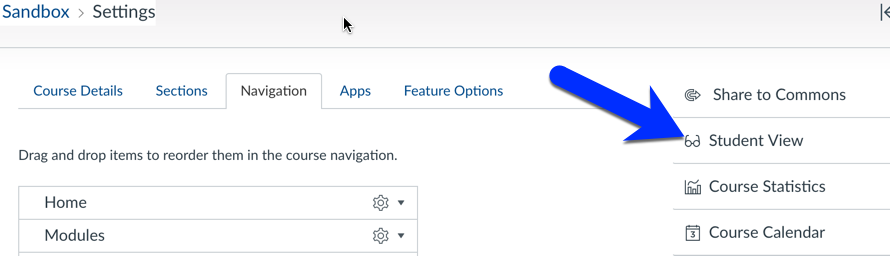
Once you enter Student View, you will notice a persistent, bright pink-colored box around the screen. You are able to navigate through the course as a student with some slight exceptions:
- Groups: Groups do not behave the same for the Test Student as they do for real students. Just because you may not see groups as the Test Student does not necessarily mean your real students are unable to see groups either.
- Inbox: The Test Student does not have a Canvas Inbox, so you will not be able to test communications with students.
- Other tools: Some other tools (e.g., Panopto, VoiceThread, etc.) may not function as expected in Student View.
To exit Student View, simply click the "Leave Student View" button at the bottom of the screen.
![]()
Canvas Link Validator
As an instructor, you can verify all external links throughout your course to ensure they are valid. You can check these links using the course link validator, which searches through course content and returns invalid or unresponsive external links in both published and unpublished content. However, please note that some links flagged as unresponsive are inaccessible by Canvas servers and will still work for students.
.
Adapted from “Managing your Canvas Site” in Start Here 102: Best Practices in Online instruction, licensed CC BY 4.0 by Grace Seo, University of Missouri.

