Assignments in Canvas
Assignments in Canvas is both a specific kind of assessment and any Canvas activity associated with a grade. Our Assignments Playlist on YouTube is a great place to start learning about assignments.
How to Use Assignments in Teaching
Students can submit several assignment types in Canvas:
- A “no submission” assignment helps you track activities not completed directly in Canvas, such as attendance at a Zoom session.
- “Online” assignments provide a space for students to turn something in online. You can select one or more types of online submissions to accept:
- Text entry provides a text box with formatting tools where students can write a submission directly in Canvas.
- Website URL provides a space for students to share a URL as their submission.
- Media Recordings allow students to create and submit recordings directly within Canvas or to upload recordings created in another application.
- Student Annotation allows you to provide a file that students can annotate directly in Canvas.
- File upload allows students to submit file types including Word documents, PowerPoint slides, spreadsheets, PDFs, images, and videos. (You can restrict file types if necessary.)
- “On Paper” assignments allow you to track hard copies handed in.
- “External tool” assignments allow you to create assessments with tools not native to Canvas, such as Turnitin or PebblePad.
- Graded discussions and quizzes are also considered “assignments.” These are listed under both Assignments and on their own respective
- Canvas index pages.
Assignments and Grades
The Canvas Gradebook is closely tied to the Assignments index. Anything you want a
Gradebook column for must have an Assignment associated with it.
By default, assignments are listed in the order you create them. This also determines
the order they appear in the Gradebook, but you can drag and drop them into the order
you prefer.
You can also create Assignment Groups on the Assignments page. This gives you:
- Subtotals in the Gradebook for each assignment group. For example, if you want to see a subtotal for all discussion assignments and another for all quizzes, you could create groups for each.
- A place to assign weight for weighted grades. You could assign a weight to each group (e.g., 20% for discussions, 50% for quizzes).
- A place to assign other rules for assignment groups, such as dropping the lowest score.
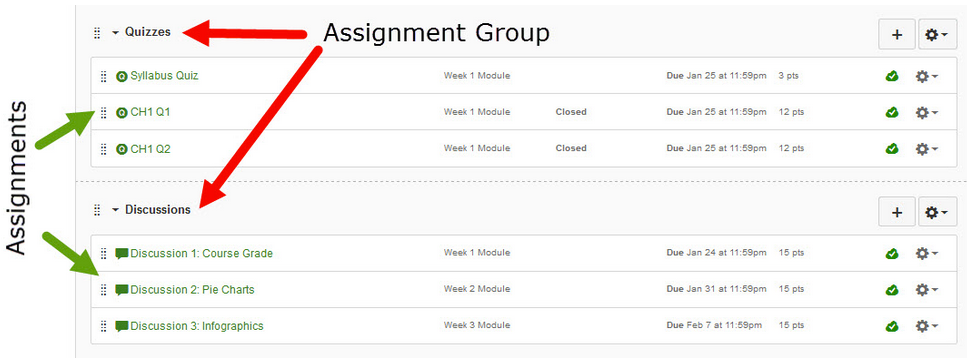
Adapted from “Assignments in Canvas” in Start Here 102: Best Practices in Online instruction, licensed CC BY 4.0 by Grace Seo, University of Missouri.

