Email Classes
There are several ways to email classes. Each method uses the Bcc field so that each student receives the email without seeing the other students' email addresses.
From myMemphis
Login to the myMemphis portal. Select the Faculty tile and click the Faculty Self Service menu item. An email option is available from the Faculty Detail Schedule and Class List links.
From Faculty Detail Schedule
-
- Select Term and CRN from the dropdown menus.
- In the Course section, select the Classlist link.
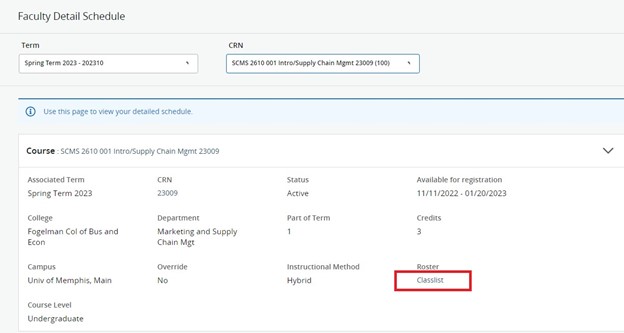
OR
From Class List
-
-
Select the appropriate course row. (Do not use the Course Title or CRN links; those will provide Course Details and Class Details, respectively.) To find the appropriate course, sort by clicking on column headers or search using the Search bar.
-
Once you have selected the appropriate section, on the Class List tab, under Summary Class List, click the checkbox in the header to select all students. Click the email icon to begin an email.
Using Email Group
- Open your UofM email and create a new message.
- In the To line, type in the class email ID in the format shown in this example:
PSYC1200001.2018F- Subject ID: The standard abbreviation for the subject area. Here, PSYC (for Psychology)
- Course #: Here, 1200
- Section #: Here, 001
- A period
- Year: Here, 2018
- Semester Code: Here, F for Fall (Use U for Summer, S for Spring)
Note:
The class email ID should not contain any spaces, and all letters must be in upper case.
