Sidebar and Callout Menu
Most microsites have at least one or two additional menus for information that is not represented in the primary horizontal navigational menu. These menus can be found on the left-hand side of your microsite, and are called the Callout and Sidebar menu.
Editing the Callout Menu
This menu is also known as the 'Take Action' menu. This menu, like the horizontal menu, appears on all of your microsite's pages.
To edit this file, navigate to /omni_cms_sandbox/config/callout.pcf
To begin editing your file, select the 'Multi-Edit' button in the upper right-hand corner
![]()
From here, you should see a form that allows you to update your callouts
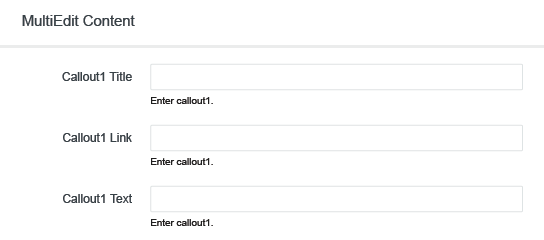
Helpful Definitions
Callout Title: The title of the callout. This is what appears in the 'Take Action' menu
Callout Link: The link used by the callout
Callout Text: Seven to Ten word description of the Callout item
Your microsite has four Callout sections. You're not required to use all four callouts, so please be encouraged to use the provided fields as you see fit
Once you're done filling out the form, please select the blue 'Save' button in the upper right-hand corner, then select the green 'Publish' button.
Sidebar Menu
All sub-directories within a microsite have the option of having a sidebar menu. An example of a sub-directory would be /omni_cms_sandbox/sample_folder/.
Since this menu only appears on pages in this sub-directory, this means that instead of navigating to /omni_cms_sandbox/config/, like we have for other menu files, we'll need to navigate to /omni_cms_sandbox/sample_folder/config/ instead.
This file also allows you to edit the breadcrumb for this subdirectory. Note that since /sample_folder/ is a sub-directory for /omni_cms_sandbox/, that the breadcrumb for this folder is Home > Omni CMS Sanbox > Sample Folder; whereas the breadcrumb for the main directory (/omni_cms_sandbox/), is simply Home > Omni CMS Sandbox.
To edit, navigate to the following file: /omni_cms_sanbox/sample_folder/config/section_config.pcf
Once you've opened this file, select the 'Multi-Edit' button in the upper right-hand corner
![]()
From here, you should see a form and text box that allow you to update your sidebar menu.
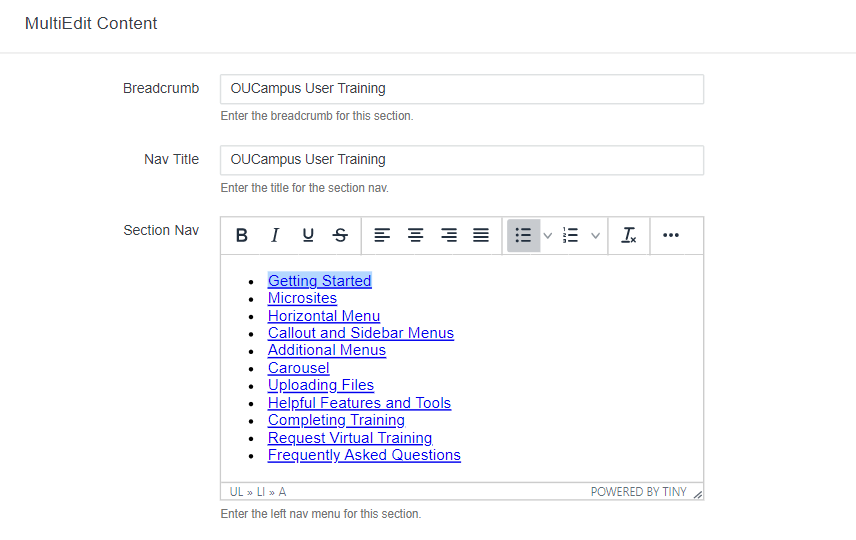
Helpful Definitions
Breadcrumb: Navigation tool that tells the visitor where they are in the site. These can be found just below the horizontal menu and follow this format: Home > Omni CMS Sandbox > Omni CMS User Training.
Nav Title: The title of the sidebar menu. This appears in the blue section of the sidebar menu (pictured below)
The menu items have to be typed in the text box area underneath the first two form fields. All menu items must be in a bulleted list. To transform your list of items into a bulleted list, select the 'Bulleted List' icon on your Omni CMS toolbar. Once you're done filling out the form, please select the blue 'Save' button in the upper right-hand corner, then select the green 'Publish' button.
Nested Sidebar Menu
The sidebar menu is the only menu on our site that supports nesting. Here's an example:
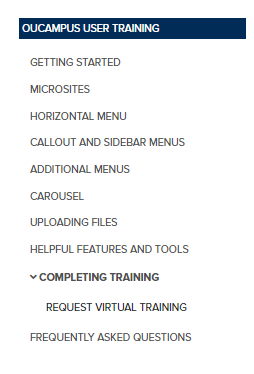
To create a nested menu, increase the indent of the menu item by pressing the 'Tab' key on your keyboard once, or select the 'Increase Indent' button on your Omni CMS toolbar (highlighted in the image below)
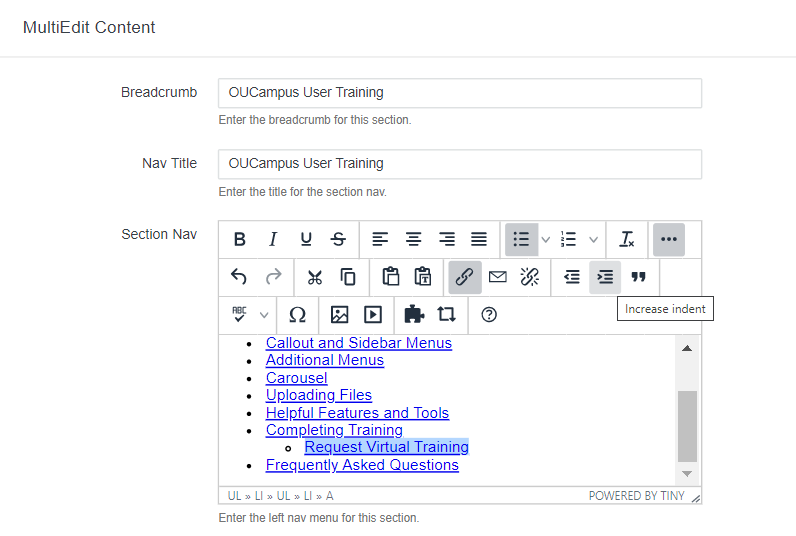
** Note: Saving and publishing a file that is in the config folder does not automatically apply changes to the other pages within the folder. After you've saved and published the file, please submit a request to https://umhelpdesk.memphis.edu so that we can republish your site's folder. **
