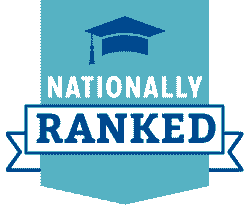Registration
Getting Started
Before students can register for classes, they must have their Alternate Pin cleared by their academic advisor.
How to Register
- Login to MyMemphis
- Click the "Student" tab
- Find the box labeled "Registration Tools"
- Click on "Add or Drop Classes"
- Select the semester
- Find the row of boxes near the bottom of the page
- Type in the Course Record Number (CRN) for the class you are registering for or click on Look Up Classes.
- Click "Register"
Registration - FAQ's
Spring registration begins in November.
Summer and Fall registration both begin in April.
Permits are no longer issued for courses sections that are full/closed. Instead, students can now add themselves to a waitlist via the MyMemphis portal. Students will be notified via email if a space becomes available and will have 24 hours to register for the course.
NOTE: if a permit is required for the full/closed course section, the student is still responsible for securing a permit (as well as meet all other course requierments, such as prerequisites, corequisites, level restrictions, etc.) before they can add themselves to a waitlist.
Waitlisting begins once registration opens, and it is available to students through the day before classes begin for the term. Once the first day of classes begins, waitlisting will be turned off, and all waitlist records will be purged. Be advised that waitlisting for 2nd part of term courses will also be turned off at the very beginning of the term and will not continue up until 2nd part of term.
For additional information, and a step-by-step process on how to add yourself to a waitlist, visit the Registrar Office website.
If a permit is required for a class that has seats still available, you will need to request a permit before you can register.
Visit the Registrar's website for information and instructions on adding classes after the deadline.
Students dropping a course before the deadline may be eligible for a refund. Refer to the various calendars on the University & Student Business Services (USBS) website for fee payment deadlines and other fee-related information, including fee payment methods/refunds.
Steps to drop a course:
- Login to MyMemphis
- Click the "Student" tab
- Find the box labeled "Registration & Records"
- Click on "Register for Classes (add or drop classes)"
- In the Summary panel, beside the section of the course to be dropped, select Web Drop-Delete from the dropdown menu.
- Click "Register"
Once the drop deadline has passed, students will be required to "withdraw" from the course(s). The course(s) will receive a "W" grade and appear on your transcript. Contact your advisor if you need to withdraw after the withdrawal period.
Detailed information regarding the late and retroactive withdrawal process and any potential refund is available on the Registrar's website under "Withdrawing from UofM".
For steps on how to complete the withdrawal process, visit the Registrar's website under "Late & Retroactive Withdrawls".