Official UofM Email Signature - Instructions - Online
STEP 1:
- Log in to Outlook 365 (ummail.memphis.edu)
- Click the Settings button

- Select "View All Outlook Settings" at the bottom of the settings menu
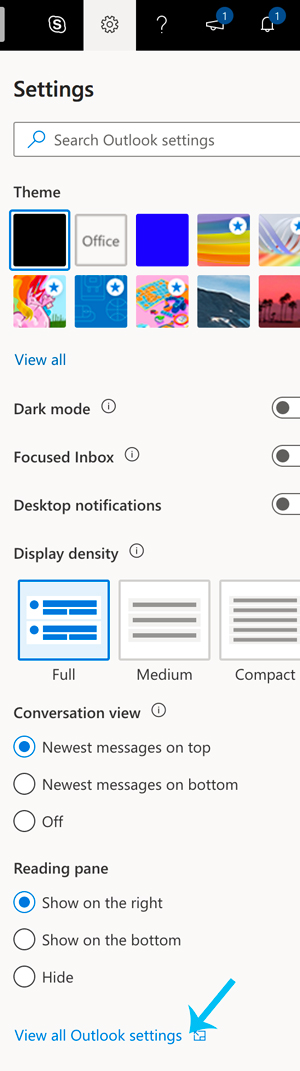
- Select "Compose and reply" in the "mail" settings list, and then paste the signature that you copied into the text area by typing "Control+V"
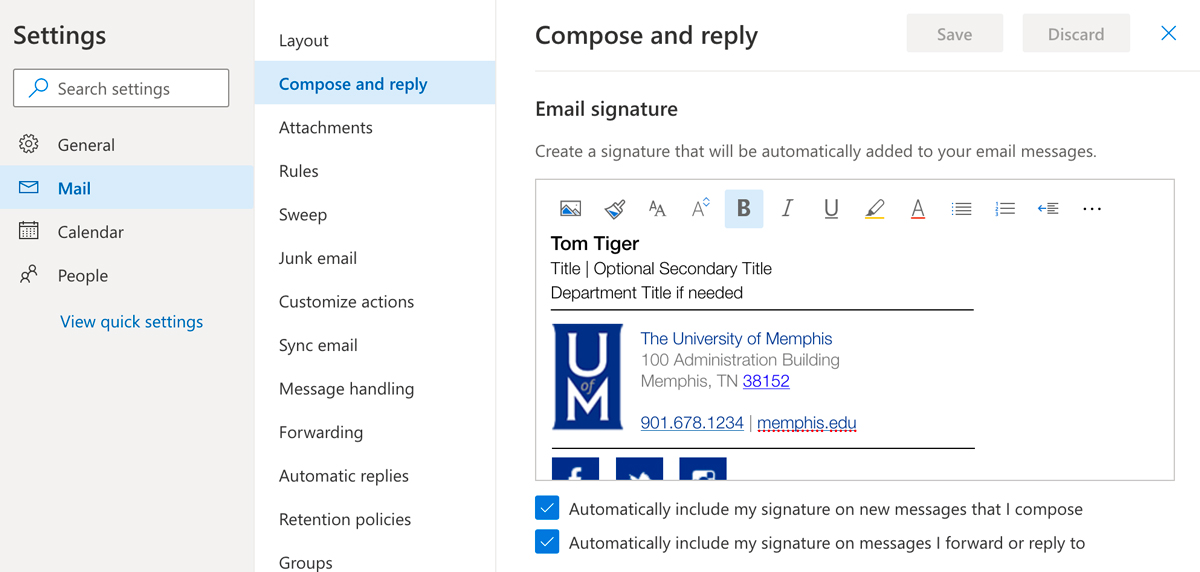
- You can now edit the text. Please follow standards outlined here.
- Select "automatically include my signature"
- Click "save"
STEP 2:
- Social Media Icons (optional)
- The icons currently shown link to the UofM's social media. If you would like to edit
the icons to represent your organization's platforms, select the icon image and then
select the button for "more formatting options." Next, select the "insert hyperlink" button and use the pop up box to change the link.
- Additional buttons are available for YouTube, LinkedIn, etc. Action buttons such as
Apply Now, Buy Tickets, Make a Gift, etc. can be created upon request. Contact m.carrier@memphis.edu and include social media links.
- Icons must retain the same shape and blue color
- The icons currently shown link to the UofM's social media. If you would like to edit
the icons to represent your organization's platforms, select the icon image and then
select the button for "more formatting options." Next, select the "insert hyperlink" button and use the pop up box to change the link.
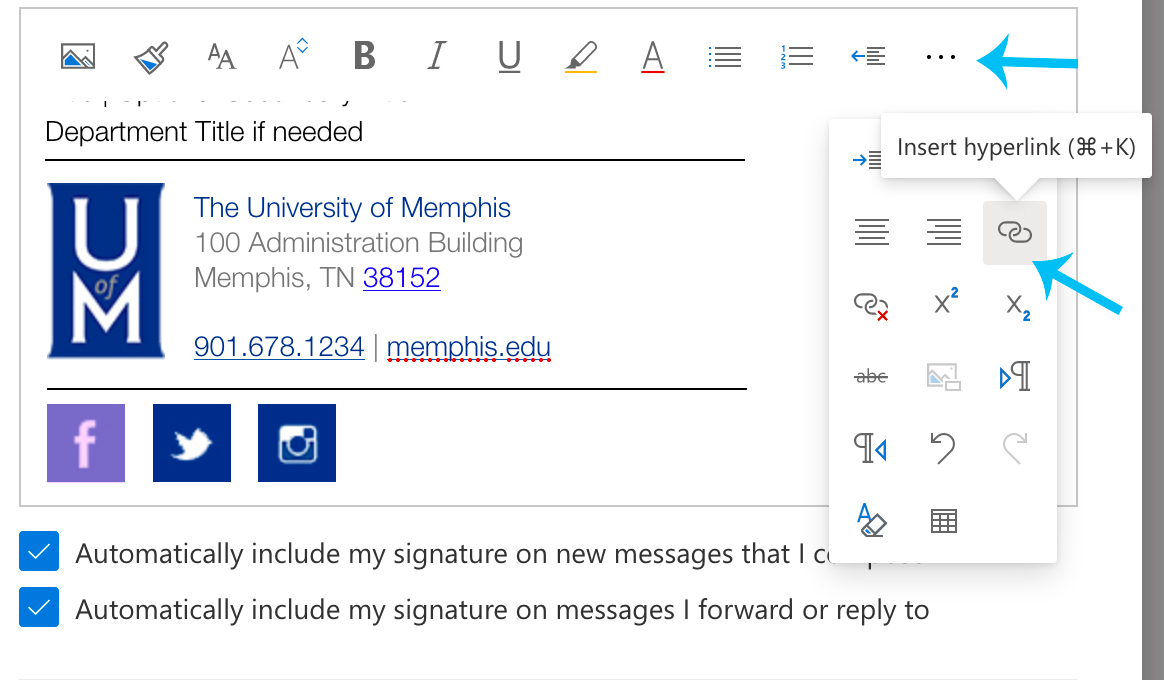
For additional support, please contact mktgweb@memphis.edu.
