UofM Official Email Signature - Instructions - iOS Mobile Device
If using Mail on iOS mobile device:
- Step 1: Setup your email signature in Outlook on your desktop
- Step 2: Send yourself an email with your signature
- Step 3: Copy Your Signature to the Clipboard
Tap and hold your finger on some part of the email body that is not a link. When the iOS select box appears, drag the little knobs at the end to surround your signature as best as possible. When surrounded, tap the “Copy” button to copy your signatures to your iOS Clipboard. - Step 4: Paste Your Copied Signature
Navigate to the iOS Settings App, then to “Mail" then to “Signatures”. Tap twice in the empty box and select “Paste” from the popup menu.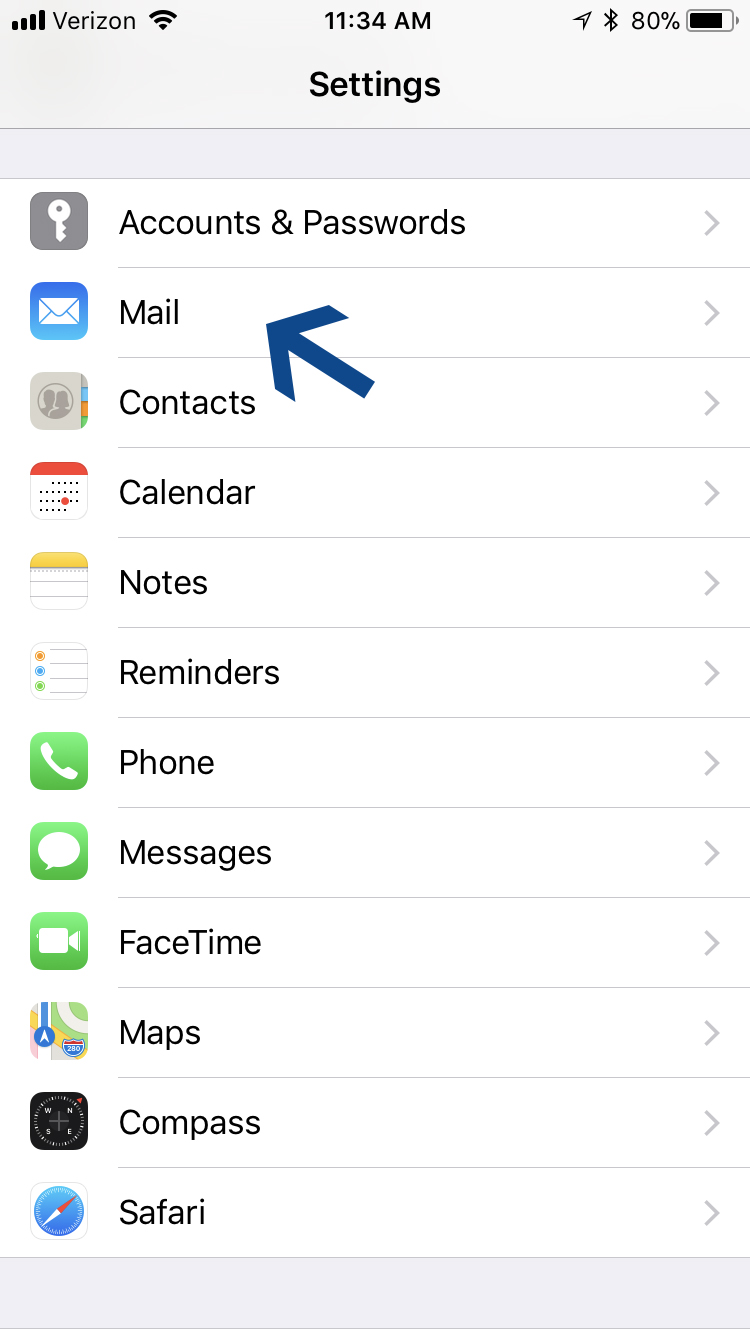
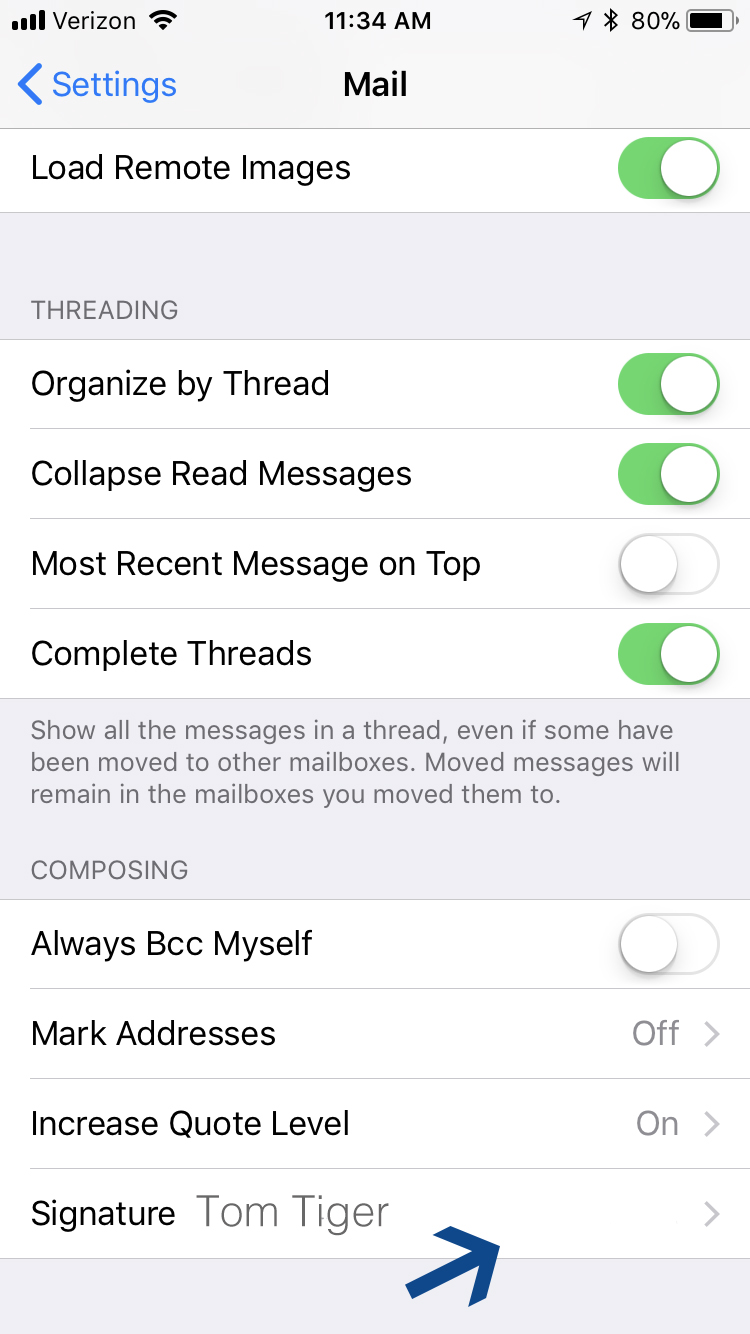
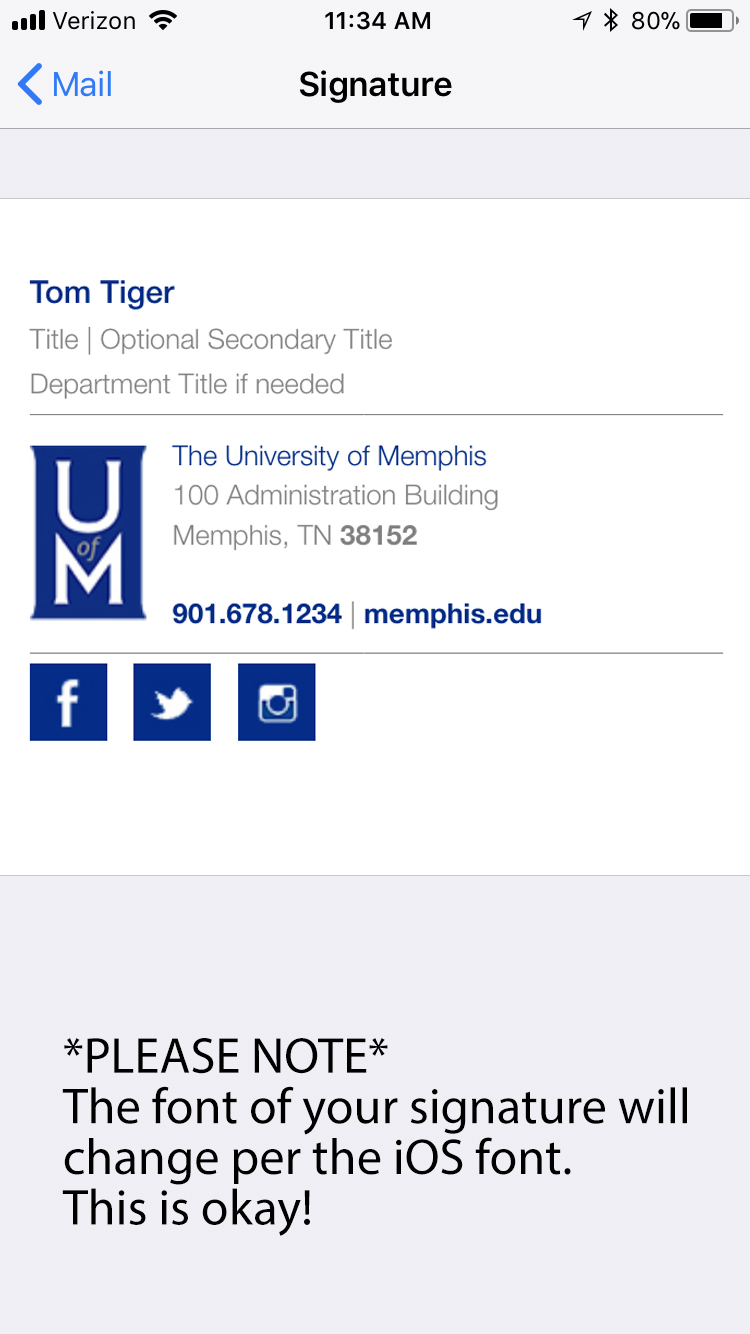
NOTE: The signature will not look right, but it is acceptable as is.
- Step 5: If "Shake to Undo" is enabled on your phone, you can now shake your phone and select "Undo" Change Attributes.
- Step 6: Send yourself a test email to make sure it worked correctly
For additional support, please contact m.carrier@memphis.edu
