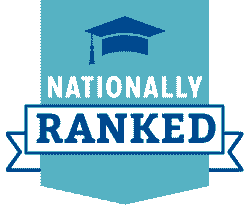Guidelines & Instructions for Submitting Dossier via OneDrive
The purpose of this guide is to help Faculty Members through the process of submitting their dossier for Promotion and/or Tenure via OneDrive (i.e., the “electronic dossier” and formerly known as "UMdrive").
This guide should not be treated as a complete ‘How-To’ document but rather a guide for how most departments complete this process.
Some departments may have methods and procedures which vary from what is listed below. Always check with your Department or College Administrator to ensure you are using the correct process.
OneDrive
OneDrive will be used to house your dossier throughout its completion. Each department has its own method for granting you access to your folder; this information will be provided to you by your Department or College administrator.
You will be provided with access rights to this folder during times in which you are expected to upload documents. After you upload your documents your access will be removed. If you wish to keep copies of any portions of the dossier for later reference, save them separately from the dossier.
File Type
- When uploading documents to complete the dossier it is REQUIRED that all documents are uploaded as PDF's. Using any other file types may complicate the review of your dossier. If you have any issues converting files to a PDF please submit a UofM Helpdesk ticket or call (901) 678-8888 for assistance.
Structure & File Name
- A complete dossier consists of several individual documents spread across several
major sections.
- Some documents are situational and may not be included in every dossier. Consult with your Department or College Administrator if you have any questions.
- The list below is the order in which your necessary documents should appear in your
dossier folder. Do NOT create subfolders within your dossier.
- If there is a document that does not apply to you, do NOT upload a blank page. Simply
move on and upload the next document required for your dossier.
- IMPORTANT - File Name:
- Be sure to use the number system and document name indicated below when you name your
documents
- Every file/document should replicate the following naming format: "# - Name of Document (Faculty Member LAST NAME, FIRST INITIAL)".
- For Example: below is how documents in section 1 should be named for "Professor Tom
Tiger" before uploaded to OneDrive.
- 1.1 - Promotion & Tenure Recommendation Form (Tiger, T)
- 1.2 - Promotion & Tenure Appointment History Form (Tiger, T)
- 1.3 - Timeline Reduction Form (Tiger, T)
- 1.4 - Stop the Clock Request Form (Tiger, T)
- 1.1 - Promotion & Tenure Recommendation Form (Tiger, T)
- For Example: below is how documents in section 1 should be named for "Professor Tom
Tiger" before uploaded to OneDrive.
- Be sure to use the number system and document name indicated below when you name your
documents
List & Order of Documents
| # | Name of Document | Uploaded By: |
|---|---|---|
| 1.1 | Promotion & Tenure Recommendation Form
|
Department |
| 1.2 | Promotion & Tenure Appointment History Form |
Applicant |
| 1.3 | Timeline Adjustment Form
|
Applicant |
| 1.4 | Stop the Clock Request Form
|
Applicant |
|
Unit & Department-level Statements |
||
| > Unit-level Statements | ||
| 2.1 | Statement from the Dean | Dean's Office |
| 2.1.a | Rebuttal Letter from Applicant (if applicable) | Applicant |
| 2.1.b | Final Statement from the Dean | Dean's Office |
| 2.2 | Statement from the College/School Committee | Dean's Office |
| 2.2.a | Rebuttal Letter from Applicant (if applicable) | Applicant |
| 2.2.b | Final Statement from the College/School Committee | Dean's Office |
| 2.3 | Solicited Review Letter (if applicable) | Dean's Office |
| > Department-level Statements (only for candidates appointed in department/school within a college) |
||
| 3.1 | Statement from the Department Chair, Area Head | Department |
| 3.1.a | Rebuttal Letter from Applicant (if applicable) | Applicant |
| 3.1.b | Final Statement from the Department Chair, Area Committee | Department |
| 3.2 | Statement from the Department, Area Committee | Department |
| 3.2.a | Rebuttal Letter from Applicant (if applicable) | Applicant |
| 3.2.b | Final Statement from the Department Chair | Department |
| 3.3 | Solicited Review Letter (if applicable) | Department |
| 4.1 | University Curriculum Vitae |
Applicant |
| 4.2 | Initial Appointment Letter
|
Applicant |
| 4.3 | Annual Evaluations
|
Applicant |
| > Documents to Accompany Applicants for Tenure | ||
| 5.1 | Mid-Tenure Evaluation Statement by Department | Applicant |
| 5.2 | Mid-Tenure Evaluation Statement by Chair | Applicant |
| 5.3 | Solicited Review Letter (if applicable) | Department |
| > Instruction (documents to be included only if workload includes instruction) | ||
| 6.1 | Instruction - Brief Summary of Teaching Responsibility, Philosophy | Applicant |
| 6.2 | SETE Summary Form |
Applicant |
| 6.3 | Peer Evaluations of Teaching
|
Applicant |
| 6.4 | Instruction-related Honors and Awards
|
Applicant |
| 6.5 | Internal Instructional-related Grants | Applicant |
| 6.6 | External Instructional-related Grants and Contracts | Applicant |
| > Research, Scholarship, Creative Activity (documents to be included only if workload includes research, scholarship, or creative activity) | ||
| 7.1 | Research, Scholarship, Creative Activity - Brief Summary of Accomplishments & Plans | Applicant |
| 7.2 | External Peer Reviewer Letter
|
Department |
| 7.3 | Summary of Credentials of External Peer Reviewers
|
Department |
| 7.4 | Copy of Solicitation Letter to External Peer Reviewers
|
Department |
| 7.5 | Research-related Honors and Awards
|
Applicant |
| 7.6 | Internal Research, Scholarship, or Creative Activity-related Grants | Applicant |
| 7.7 | External Research, Scholarship, or Creative Activity-related Grants and Contracts | Applicant |
| > Service, Outreach, Advising, Mentoring, Administration (documents to be included only if workload includes service, outreach, advising, mentoring and/or administration) | ||
| 8.1 | Service, Outreach, Advising, Mentoring, Administration - Brief Summary of Responsibilities and Accomplishments | Applicant |
| 8.2 | Service-related Honors and Awards
|
Applicant |
| 8.3 | Internal Service-related Grants | Applicant |
| 8.4 | External Service-related Grants and Contracts | Applicant |
| 9.1 | List of Supplemental Materials
|
Applicant |
| 9.2 | Supplemental Materials
|
Applicant |